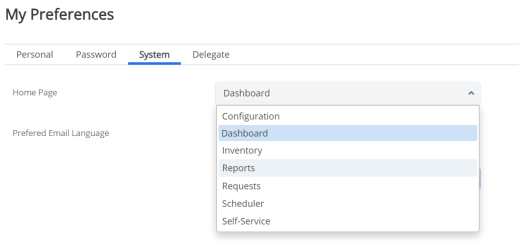My Preferences
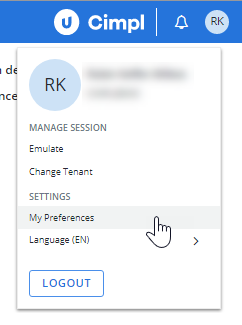
You can:
Edit your account details
- Open the Personal tab.
- Place your cursor in any of the available fields.
- Make changes.
- Click Apply. The changes are saved.
Change your password
The ability to change Cimpl's password requirements is not available to any user. However, we recognize that different organizations have different password and security requirements. So, a user with Administrator access can request specific length and character type requirements for their Cimpl passwords. Please contact cimpl-support@uplandsoftware.com for more information.
-
Open My Preferences.
-
Select the Password tab.
-
Enter your Old Password.
- Enter your New Password. The password must contain:
- 8 characters
- 1 uppercase letter (A-Z)
- 1 lowercase letter (a-z)
- 1 digit (0-9)
- 1 special character (!, @, #, $, &, *)
- Enter the password again in Confirm Password.
- Click Apply.
Change your default landing page
-
Open My Preferences.
-
Select the System tab.
-
For Home Page, select a page option from the drop down.
Note: The drop-down will only display a list of Cimpl modules for which you have the necessary permission to access.
- Click Apply. The page is set as your default landing page each time you log in to the platform.
Note: If your access permissions change so that you can no longer use your default module, Cimpl open the original default page upon your log in.
Set your default currency
By setting your default currency, Dashboards are updated to show that currency automatically.
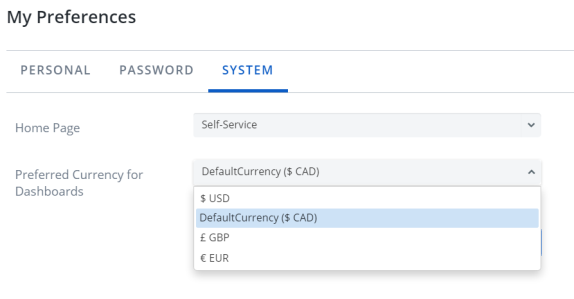
- Open My Preferences.
- Select the System tab.
- Select the Preferred Currency for Dashboards.
- Click Apply.
Assign or delegate access to your profile
You can assign your access to Cimpl to another employee via the Delegate function. This helps when the user Emulates your profile, but is not necessary for emulation to work.
Grant access to another user
- Open My Preferences.
- Select the Delegate tab.
- Click Add User.
- Search or scroll to find the User.
- Click Apply. The user's name now appears on the Delegate tab.
- To remove their access, click the X beside their entry.